Method 1 : With internet connection - Make sure the footswitch is linked to the internet through its WiFi or Ethernet connection then enter the footswitch menu by holding both left and right buttons (pressed simultaneously)
- Select the “Internet” icon then the green activation icon
- Turn off and on the footswitch, press the center button when the update message appears
ps: once the update has been completed, we recommend you to deactivate internet access (choose the red deactivation icon in step 2). 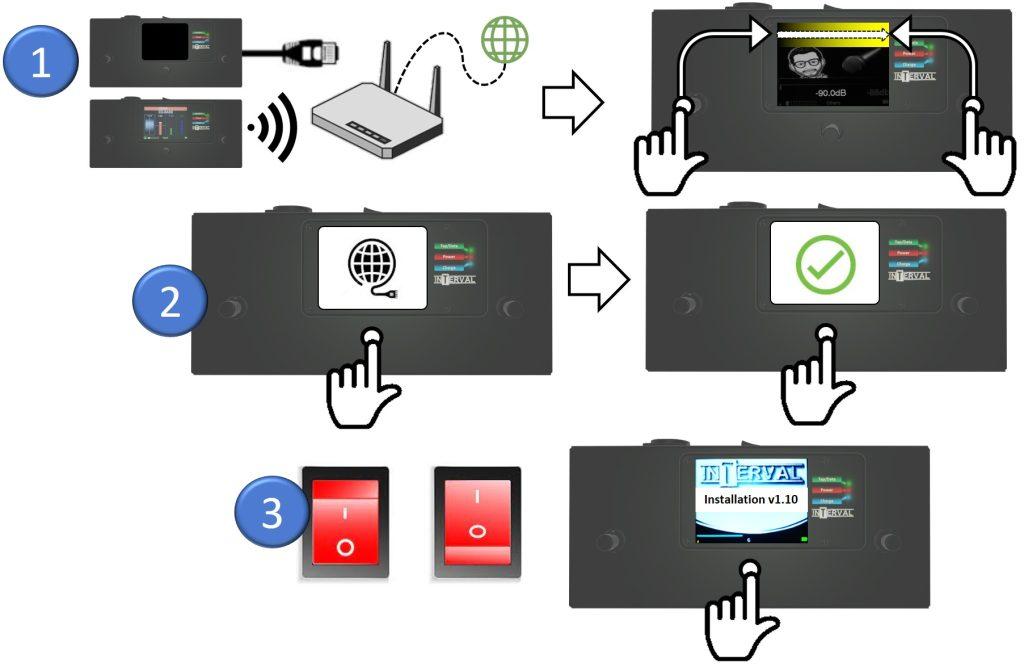
|